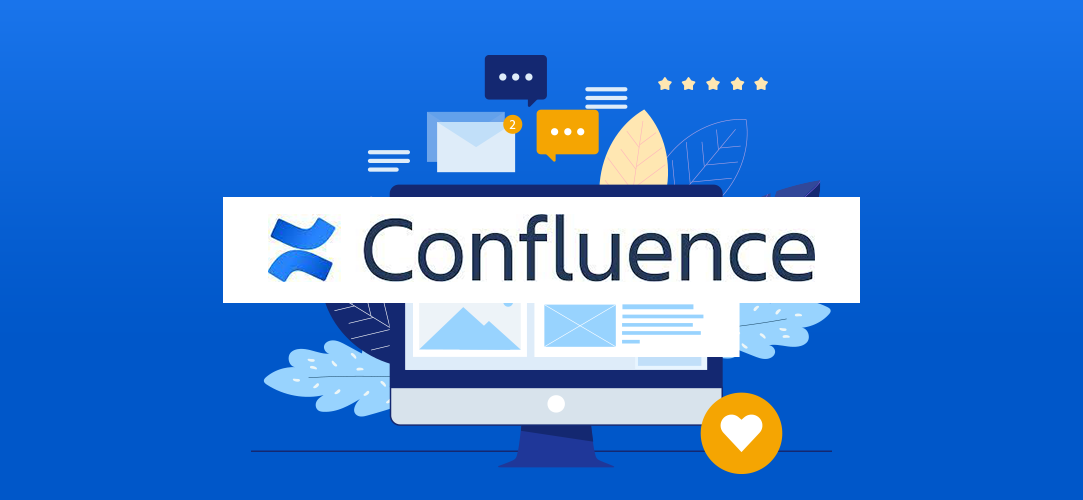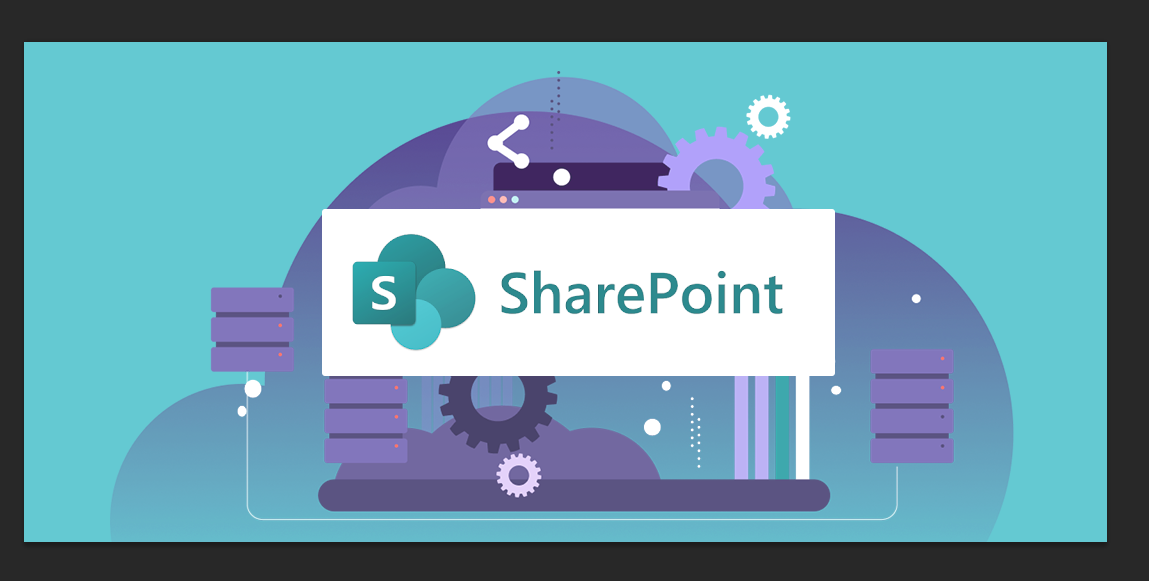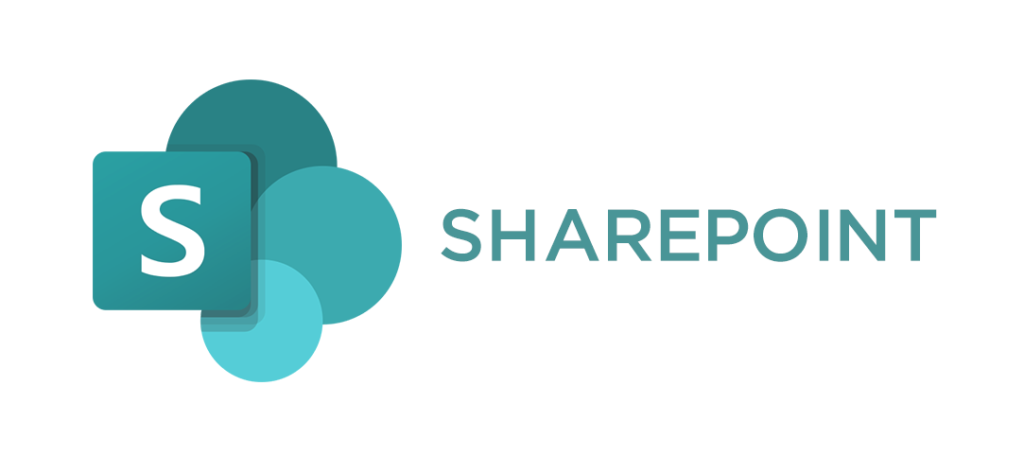Many businesses today are adapting work-from-home arrangement on a long-term basis because of the benefits that working remotely offers to both management and employees. Under this arrangement, it’s mostly the project managers and team leaders who are involved in managing remote teams because they’re the ones who directly interact with these teams. Confluence is one of the primary work from home tools that they use for project management and collaboration because of the benefits it offers for structuring online documentation.
Your remote staff can use Confluence as an effective project management and collaboration tool for ensuring uniformity in the content structure of the documentation that they have to create and maintain. However, if some members of your work-from-home team are newly hired, they should know how to structure the content of Confluence documentation.
Here are work-from-home best practices for structuring documentation in Confluence that you can provide to the new members of your virtual team.
1. Define the page structure
In Confluence, you must first create a space that allows you to construct your content into different categories. An example is setting up a space per team (e.g., Sales Operation) or by project (e.g., Web Development) Then in each space, you should have a coherent and systematic page structure by arranging your content by subject and relevance. Below is an example of the page structure of a product specification for a software process.
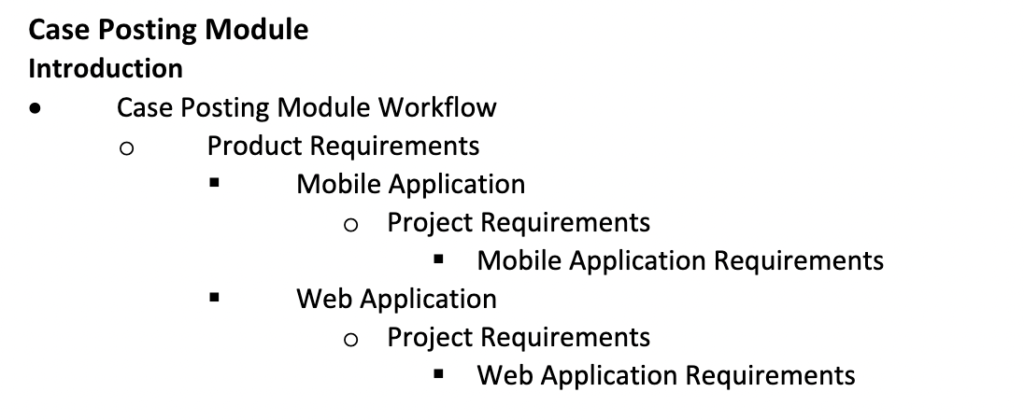
In the example above, the page is structured into several layers of hierarchy. Every item under each page is a related or expanded explanation of the preceding item above it. There is a coherent and continuous structural hierarchy that makes it easier for your virtual team or an external end-user to follow, especially when it involves a set of procedures or instructions.
2. Use page templates
You can use the page templates in Confluence to arrange the pages into specific categories for the content (e.g., Project Requirements, Meeting Notes, How to Documentation, etc.,). Using page templates that already have a specified layout and structure will enhance the work-from-home productivity of your remote teams since they don’t have to create a document from scratch. This will allow them to save time and focus on other important parts of the documentation process.
3. Use macros
Encourage your remote staff involved in documentation to use Confluence macros because they have a range of capabilities that can make your pages more dynamic and customized to your specific requirements. Macros can customize the layout and format of your page and allow you to include multi-media content on your page.
4. Label content
Correct labeling of content is an effective method to make it easy for you to arrange the pages and their accompanying attachments that are relevant to the same subject. This is an efficient way of remote managing documentation because it becomes easier for remote teams to find the specific document they need in Confluence.
LegalMatch’s Use of Structured Confluence Documentation
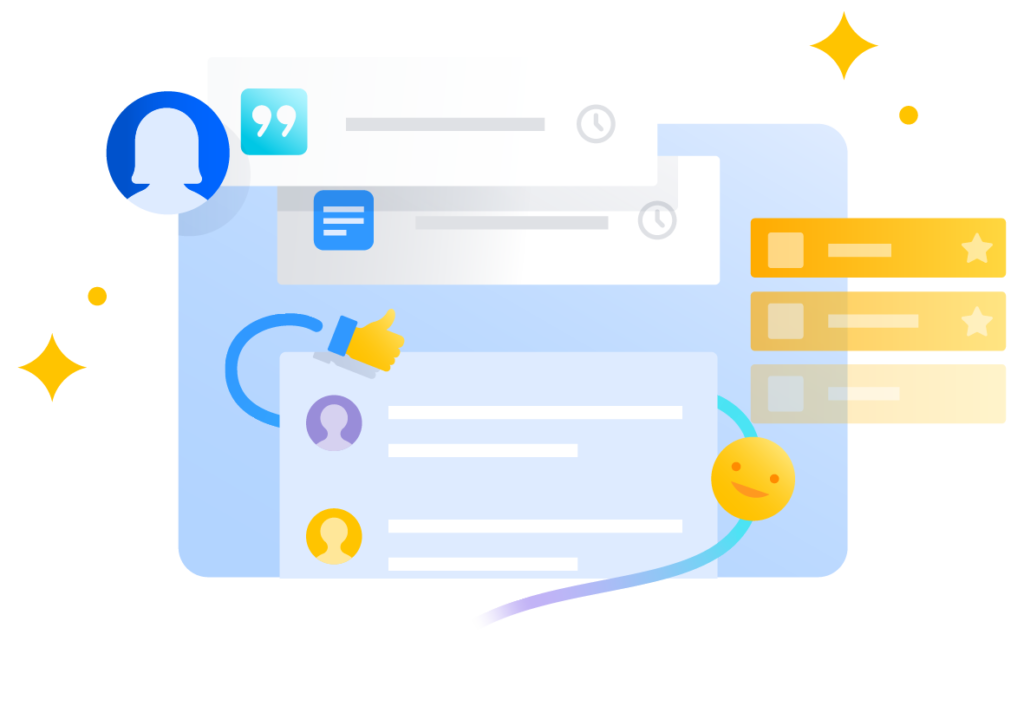
LegalMatch Philippines (LMPH) is a leading technology and software solutions provider for the legal industry that employs a talented remote staff. Our team’s effective use of Confluence as their project management and collaboration tool has consistently promoted the standardized structure of the documents they maintain and manage.
By following a uniform standard in the template and format we use, we have decreased the chances of deviations and errors in the documentation process. This has also contributed to our remote team’s productivity by decreasing the time devoted to error tracking and double-checking of documents. LMPH’s expanding operations are supported by our continuous recruitment of skilled staff like web project managers and other employees who can contribute to the efficient documentation process that we practice at LMPH.